Find answers to common questions about our products, services, and policies.
Find out moreWith our customer portal, handle your fuel orders, manage cards, access reports, and get real-time support, all in one place.
Register nowExplore the features
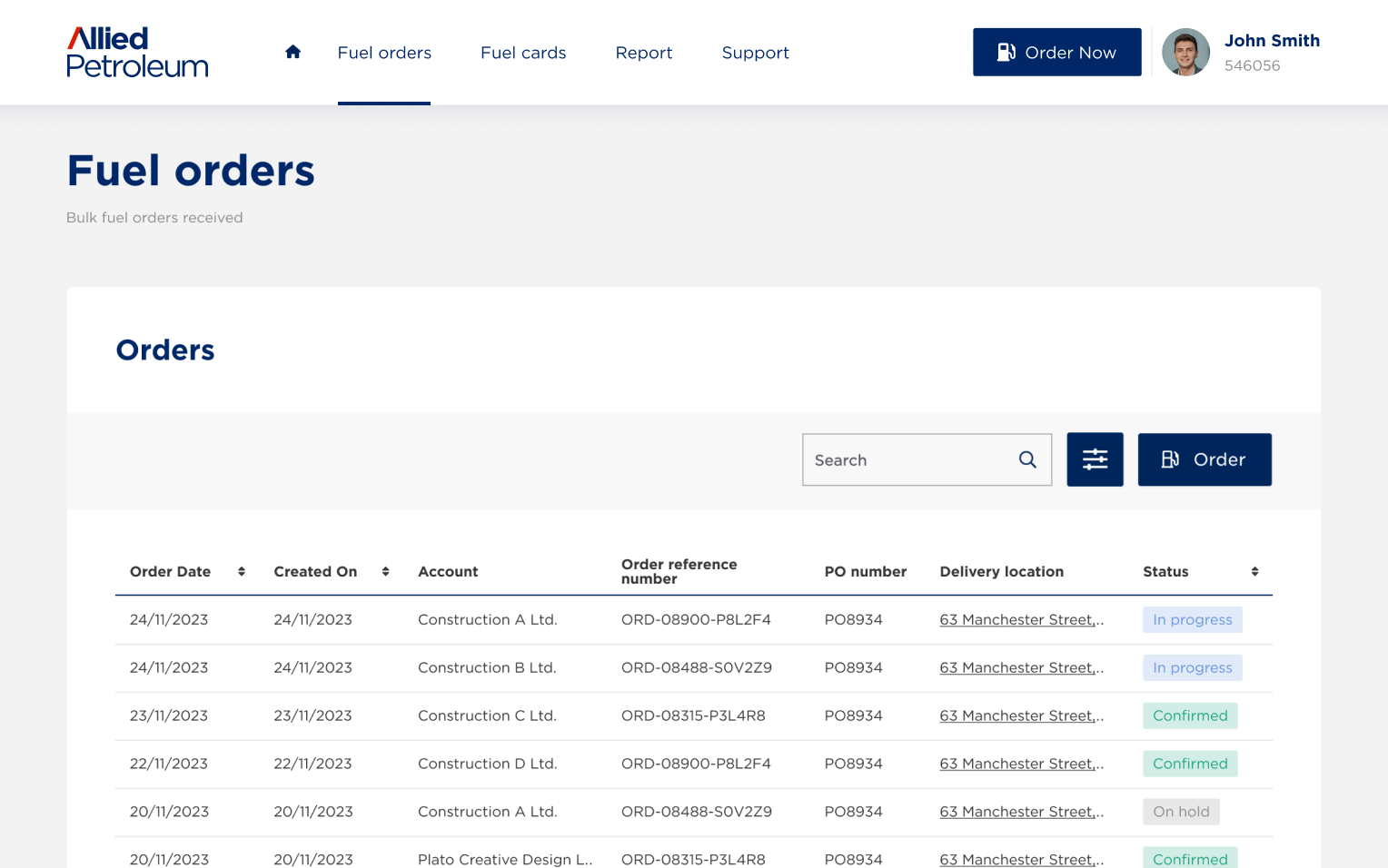
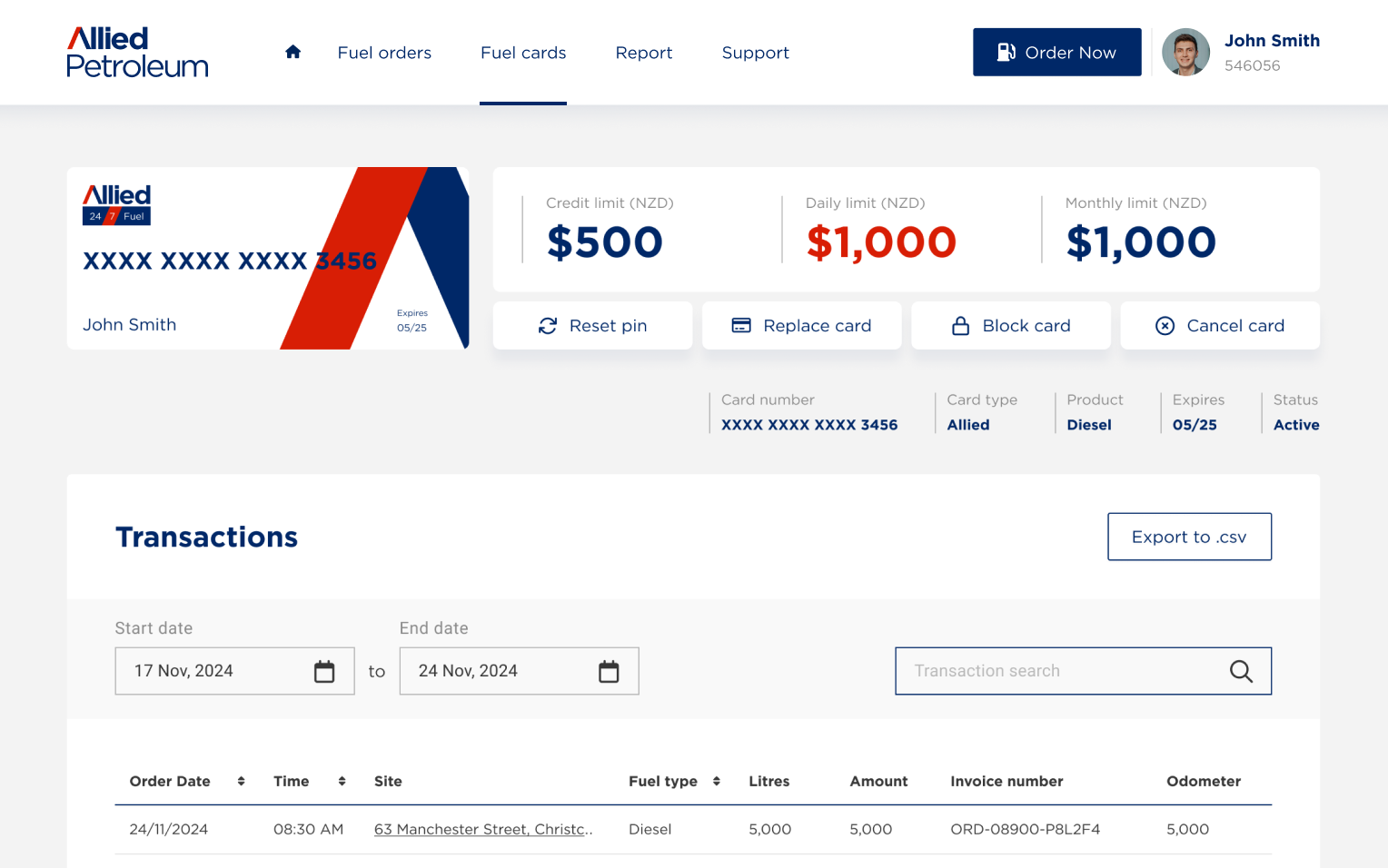
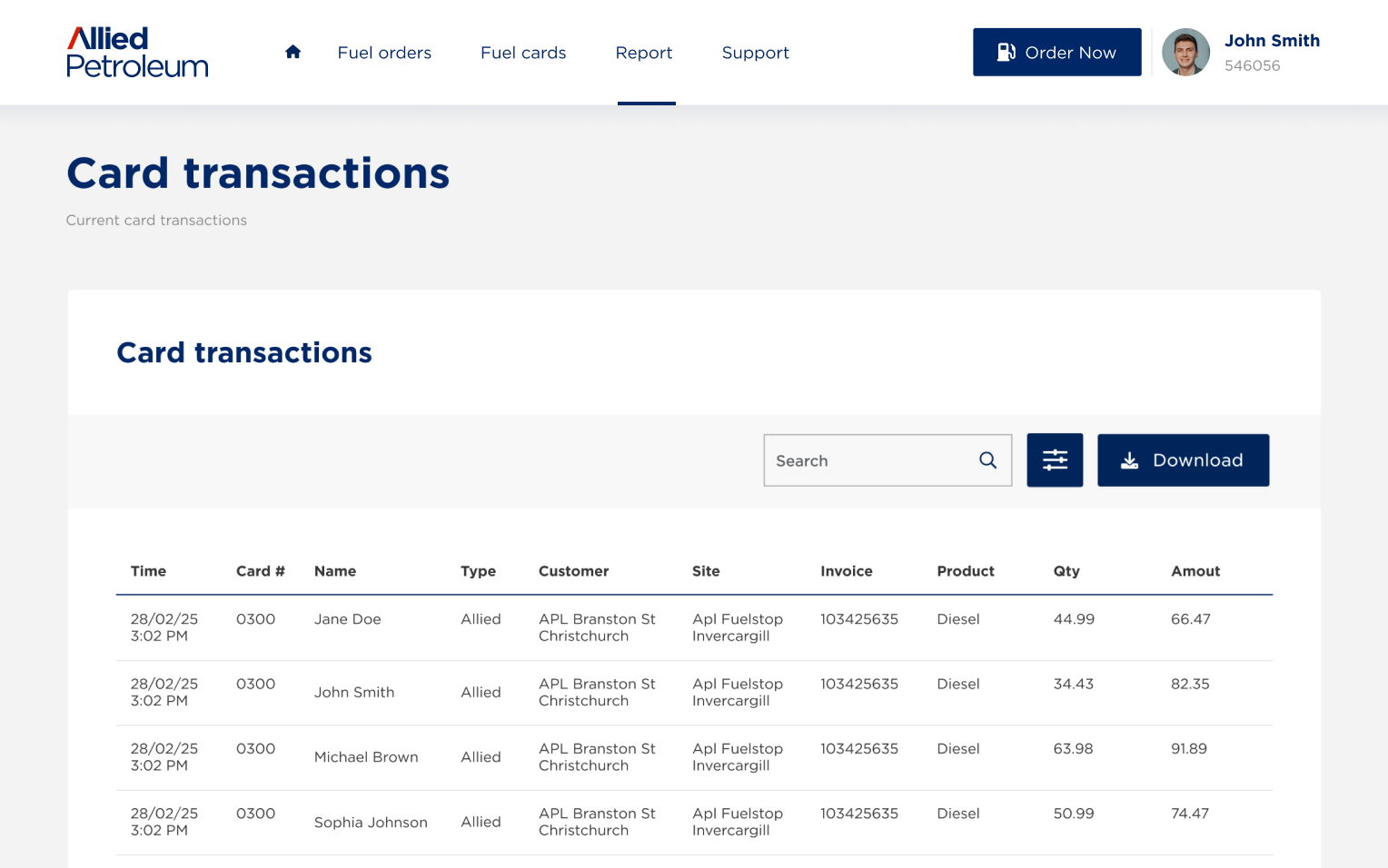
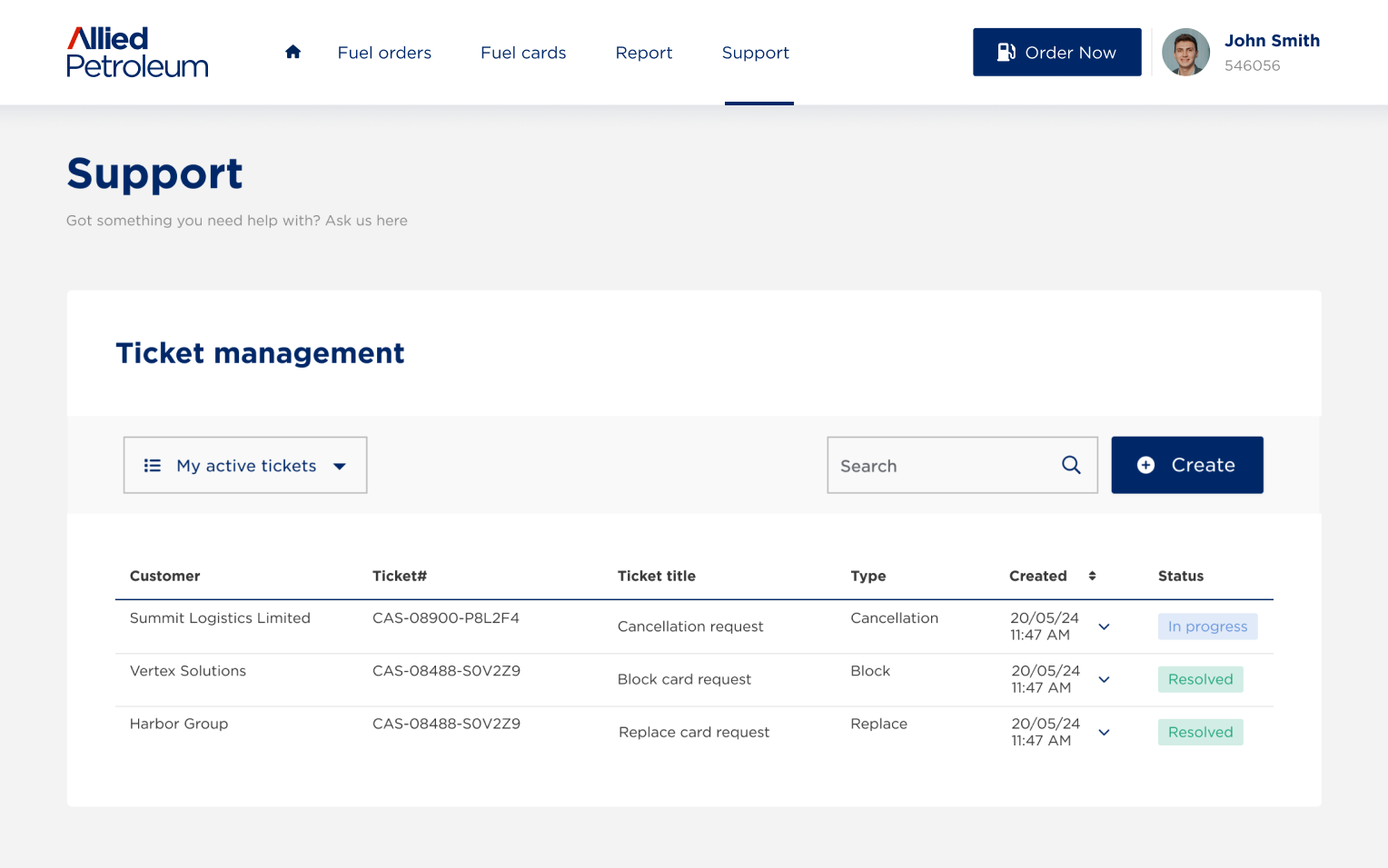
FAQs
To get access to My Allied Petroleum, you need to complete a sign up process that includes receiving an invitation email from our Customer Service team. To register your interest, please contact us through one of the methods below.
- Complete the registration form
- Call us on 0800 383 566
- Email [email protected]
Here are a few tips to be able to quickly access My Allied Petroleum, no matter where you are:
Set Up a Bookmark on Desktop:
- On Chrome: Go to my.alliedpetroleum.co.nz, click the star icon in the URL bar, and select "Add to Bookmarks".
- On Firefox: Go to my.alliedpetroleum.co.nz, click the star icon in the URL bar, and select "Bookmark this Page".
- On Edge: Go to my.alliedpetroleum.co.nz, click the star icon in the URL bar, and select "Add to Favorites".
Save a Shortcut on Mobile:
- On iOS (Safari): Open my.alliedpetroleum.co.nz, tap the share icon at the bottom of the screen, and select "Add to Home Screen".
- On Android (Chrome): Open my.alliedpetroleum.co.nz, tap the three-dot menu in the top right corner, and select "Add to Home Screen".
You can now manage both your Allied fuel card, as well as your Mobilcard within the My Allied Petroleum. In the “Fuel cards” section, select the card you wish to manage, you will be able to “Reset pin”, “Block” or “Cancel” the card. Changes will take effect within minutes.
First, try refreshing the page or clearing your brower cache. If the issue persists, log a support ticket or contact our support team at [email protected]. Providing a screenshot and details of the error can help us resolve it faster.

